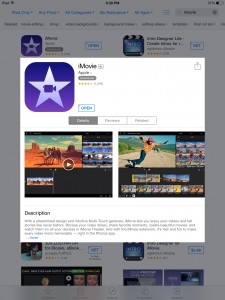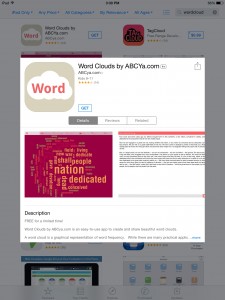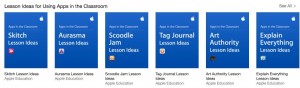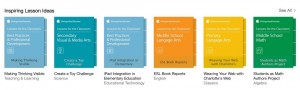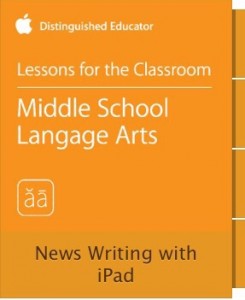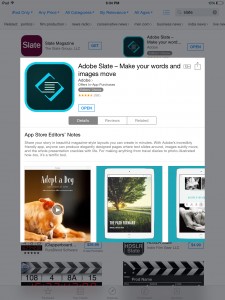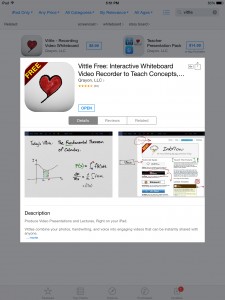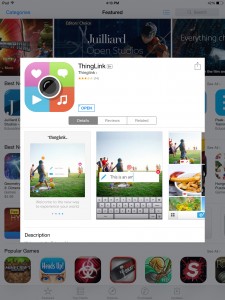I used the iMovie app to create a video about my hometown of Westmoreland Kansas. I chose to do it on Westmoreland because it has a lot of history to it. It used to play a big part in the oregan trail as well as surrounding communities. I feel as though it’s history shouldn’t be lost. The iMovie app is very easy to do. It costs $4.99 in the App Store.
It is pretty self explanatory and is even something your students can use for a project. You first pick a theme for your video and from there, you are able to put in your own pictures, videos, voice, or music. It’s an easy process to create a polished looking video. It can be used for a variety of things. I am impressed with this app and would like to use it in my future speech and drama classrooms. I can use it to provide information to the newcomers about different events, acting or speech styles so they can become more familiar with them.